 This Saturday, Feb 9, Microsoft will unleash it’s hotly anticipated Surface Pro tablet. While this will not be a make-or-break product for MS like the new BB is for RIM, it’s success or failure will have serious repercussions for the company – and for the future of the entire PC industry.
This Saturday, Feb 9, Microsoft will unleash it’s hotly anticipated Surface Pro tablet. While this will not be a make-or-break product for MS like the new BB is for RIM, it’s success or failure will have serious repercussions for the company – and for the future of the entire PC industry.
The Surface Pro is priced, spec’d and positioned to compete head-to-head with industry darling Apple’s MacBook Air – an extremely light-weight and portable but fully capable notebook. Though sometimes dismissed as a ‘netbook’ by naysayers, the MBA (MacBook Air) delivers enough power and connectivity to easily replace a standard desktop, and then some.
Ultrabooks from manufacturers like Asus, Fujistu and Lenovo have matched spec and size with MacBook Air for a few product cycles now, but none of them have had that ‘je ne sais quoi’ – that design flair and touch of elegance that has left the MBA perched alone and aloof on top of the pile.
But a worthy challenger approaches, finally, and he’s just as lean, mean, and backed with green as the current champ. No computer in this market space has been this revolutionary – or this anticipated – since… well, maybe since forever.
So what can we expect from this clash of the microtitans? This “Rumble in the (urban) Jungle”? Lets be clear on something right now – the Surface Pro may have a detachable keyboard, but this is not a ‘tablet’ like the iPad or Nexus 7. This is a full, ultraportable desktop replacement with a beefy CPU, full x86/64 Windows 8 and expansion capabilities just like your desktop/laptop. This is not an “iPad killer”. The iPad isn’t just in a different weight class, it’s not even competing at the same sport.
The official weigh-in chart below lays out the raw specs of the two contenders. For the sake of comparison, to keep things fair, when we compare the MBA to the Surface Pro, we’re going to be looking at equivalent models – namely, same screen size (11″) and storage space (128GB). For price, weight and dimensions, we’ll be talking about the Surface with a keyboard attached, as that’s how you’ll be using it day-to-day.
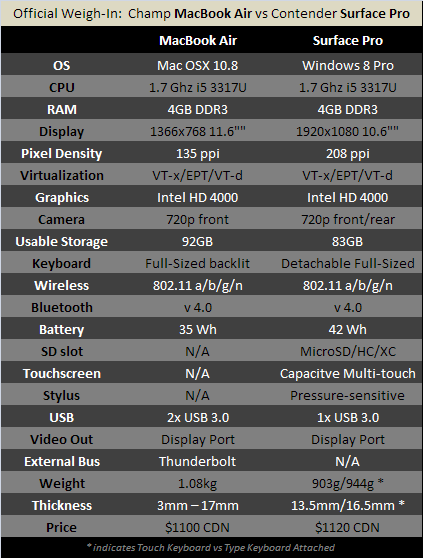 Both units sport, at their core, the 3rd-gen i5 3317U CPU at 1.7MHz. They both also feature 4GB DDR3 RAM and a 128GB SSD drive. So from a performance standpoint, all things being equal, you’re going to land roughly the same benchmark scores and 3D performance on both devices. The odds are pretty even going in.
Both units sport, at their core, the 3rd-gen i5 3317U CPU at 1.7MHz. They both also feature 4GB DDR3 RAM and a 128GB SSD drive. So from a performance standpoint, all things being equal, you’re going to land roughly the same benchmark scores and 3D performance on both devices. The odds are pretty even going in.
Note that the 3317U supports low-level virtualization with Intel’s VT-x, EPT and even VT-d. This architecture is a dream come true for tech professionals and testers that rely on virtual environments – a feature that has always been a lynchpin and expensive option in mobile computing.
Our combatants look quite similar on paper, and in many regards they are. This fight will be decided by those major differentiators that lie outside the core hardware.
Round 1: Operating System
Well, one can’t really say anything about operating systems without starting a holy war, but this comparison is for you, dear reader, and I will bear the insults and jeers so you may make an informed decision.
Most people who own computers (including businesses) will have spent some amount of money on software for those computers. If you’re one of the 92% of the world running Windows as your desktop, then you can expect good backwards compatibility with Windows 8. Mac has excellent virtualization and dual-boot options, so you’re not out in the cold, either should you want to switch platforms – assuming you’re OK with either re-purchasing software or spending a lot of time in a VM environment.
But VM’s and dual-boot aren’t perfect…
Here’s a real-world example: I had a customer last week who purchased a shiny new MacBook. When she got home she realized it would not (natively) run her already purchased copies of MS Office, QuickBooks, Simply Accounting, Photoshop and Illustrator. Her options were to either re-purchase Mac-native versions of each of these (and a few others – totaling just under $3000 CDN) or to run them in a VM or dual-boot environment. The software cost was as show-stopper, and when she realized she would be spending 90% of her time in a Windows environment anyway, she returned the Mac and picked up a Sony laptop running Windows which allowed her to install everything without (much) trouble. Buyer be warned: if you decide to make a platform shift, and the sales people have convinced you how easy it is to migrate because of VM and dual boot, run the numbers first and sleep on that decision before you commit.
If you’re already a Mac owner, and have your day-to-day software on Mac, then switching to Windows will be even harder, as Apple will not allow you to run OSX in a VM under Windows. You certainly *can* do it – it’s technically very easy to setup, but it’s against the Terms of Service and will make Tim Cook’s puppies cry. Again, you’ll be facing the same platform-hopping headaches and costs, so unless you *really* want or need to switch to Windows, it’s better to stay where you are.
In short, the Surface is going to natively run what most of the world already runs at home/office, while the MBA offers better virtualization and multi-boot options (thanks to Microsoft, ironically).
Scorecard: Draw
Round 2: Display Resolution/Density
 The MacBook’s 1366×768 screen is really, really nice, beating most others in the same class. But 1920×1080 (standard 1080p) at 208PPI (pixels per inch) is going to make your eyes pop. It’s still short of Mac’s Retina display on some other models, but oranges to oranges here, the Surface Pro definitely has the upper hand. Couple this screen with a nice media player and server (see the guide on our site!) and you’ve got a stellar portable movie player for sojourns on the treadmill at home.
The MacBook’s 1366×768 screen is really, really nice, beating most others in the same class. But 1920×1080 (standard 1080p) at 208PPI (pixels per inch) is going to make your eyes pop. It’s still short of Mac’s Retina display on some other models, but oranges to oranges here, the Surface Pro definitely has the upper hand. Couple this screen with a nice media player and server (see the guide on our site!) and you’ve got a stellar portable movie player for sojourns on the treadmill at home.
Be warned that controlling more pixels takes more CPU/GPU cycles and is also more of a battery drain. The MBA and Surface pro have the same pixel pushing guts, so if you’re gaming at native resolution, the MBA will give you better frame rates at the cost of some display quality.
Scorecard: Surface Pro
Round 3: Detachable Keyboard vs Fixed
Both contenders have strengths and weaknesses in this area. On a regular tabletop, The Surface is stable and functions like any notebook. But on your lap, even with the more rigid Type cover, it’s shaky and difficult. This could be a problem for people who want to type things out while, say, commuting (if there is no tray at their seat).
 The MacBook Air is of course as easy to use on your lap as any traditional notebook, but you can’t remove the keyboard for comfortable reading or surfing, or as mentioned watching a show while on the elliptical machine at the gym (Cook will tell you to buy an iPad for that).
The MacBook Air is of course as easy to use on your lap as any traditional notebook, but you can’t remove the keyboard for comfortable reading or surfing, or as mentioned watching a show while on the elliptical machine at the gym (Cook will tell you to buy an iPad for that).
The lap usage could be a deal breaker for a some, but let’s be realistic here: the Surface can act as a tablet or notebook equally well, while the MBA can not shed it’s buttons at a whim. Points to MS for giving us the option.
Scorecard: Surface Pro
Round 4: Usable Storage
Microsoft is facing a lot of bad press over the amount of usable space on their new lineup – and with good reason. The “128GB model” loses almost 35% of its native storage to the OS and pre-installed apps – including a recovery partition. Though Apple is not faultless here for the same transgression, it offers a full 10% more available storage space out of the box on it’s 128GB model (92GB usable). That’s significant.
Scorecard: MacBook Air
Round 5: Battery
On paper, the Surface Pro seems to have an advantage here weighing in at 42Wh vs MBA’s 35Wh. However it’s higher resolution screen will be a significant source of increased battery drain. We know better than to simply accept manufacturer’s numbers for battery life, so we’re calling this a draw until we can spend enough time with the Surface Pro to fully exhaust the battery in real-world conditions.
Scorecard: Draw
Round 6: Price
Again, when you look at the fancy flyers, Surface Pro seems to have an advantage here ($899 starting price). But those sneaky marketers at Microsoft forget to tell you their base price doesn’t include a keyboard. It would seem they’re happy to call this device a tablet when it’s convenient to do so.
We promised you a fair comparison, so we’re holding the 128GB MacBook Air, up against it’s counterpart the 128GB Surface Pro plus a detachable keyboard (at >$100).
When you do the math mangoes to mangoes, Surface’s price point actually works out to 2% higher than the MBA. That’s not enough to decide the round one way or the other, but shines a light on what Microsoft wants you to think is a win for them.
Nice try, MS, but we’re not falling for that move.
Scorecard: Draw
Round 7: Expansion
Both devices offer the capability of easy mass expansion through USB 3.0. You can plug in your 64GB thumb drive or even attach a 2TB external hard drive. Of course, these are not considered ‘internal’ storage as you’ll have something hanging out of your computer while that memory is accessible.
The Surface bumps up the bar here significantly, and offers a MicroSD slot (like you find on tablets and smartphones) which allows you to add up to another 128GB of usable internal+removable storage. This is a huge benefit, and the inclusion of this slot is often a make-or-break feature for cellphone and tablet purchases. Gamers will love that they can install to an SD card without using up precious SSD space (though load times could be painful if you cheap-out on a slow chip).
Scorecard: Surface Pro with a knockdown
Round 8: TouchScreen and Stylus
 This round is a no-contest – MacBook offers no touch interface so Surface takes this scorecard on a technicality.
This round is a no-contest – MacBook offers no touch interface so Surface takes this scorecard on a technicality.
It remains to be seen, however, just how much the touch interface and especially the stylus will change how you interact with your computer. If you ask them about the iPad, Apple will tell you touch is the most important thing in the world. When you talk about OSX devices, their story predictably changes to “pff – completely unimportant”. With Microsoft marrying the world of tablet and desktop into one device, it’s still very much up in the air what kind of paradigm shift we’ll see (if any) as touch capability proliferates across all computing devices.
After working in/on the Surface RT for several weeks, and almost always with a mouse attached, I have to say that I do see “touch” changing everything in how we interact with our PCs. Even with a trackpad and mouse at the ready, some interactions I naturally just reach for the screen – sometimes it’s simply more intuitive and feels more natural.
Scorecard: Surface Pro
Round 9: External Bus
The MacBook Air graces us with a multi-function Thunderbolt interface, which of course can work like a Display Port output to drive a projector or monitor, but also works as a high-speed bridge to the PCI-E bus.
 Surface sports a Display Port connector only, with no external bus capabilities. Whether this was simply a cost-cutting move or a technical decision, it still closes the door to a whole realm of expandability. Given the forward-thinking approach MS took with the Surface, this is a surprising and disappointing oversight.
Surface sports a Display Port connector only, with no external bus capabilities. Whether this was simply a cost-cutting move or a technical decision, it still closes the door to a whole realm of expandability. Given the forward-thinking approach MS took with the Surface, this is a surprising and disappointing oversight.
There aren’t that many Thunderbolt devices out there (yet), but it’s potential is huge. In light of the current dearth of Thunderbolt devices, we can’t score a knockdown for the MBA – it’s just not a feature that will affect most users in the short term. Still, kudos to Apple for planning ahead and including it for those who may need the connectivity. This is a strong win.
Scorecard: MacBook Air.
The Decision
Lets face it – the MacBook Air is a beautiful sub-notebook. It’s powerful, elegant and as capable for business as any desktop.
But it’s nothing new.
It’s moves are practiced and fluid, but predictable. It doesn’t deliver anything all the other contenders in its class now deliver (except maybe Thunderbolt) – it’s simply the best at what it does.
But Surface Pro is shaking up the game: it’s added new moves like touch and a stylus, and it’s changing the landscape with a detachable keyboard, kickstand and ‘tablet mode’.
And for the first time, it does everything else just as well as MacBook Air. Our champ the MBA is blindsided by a flurry of new features and out-of-the-box thinking. Didn’t this used to be Apple’s hallmark style – unexpected? Game changing?
Microsoft, long known for copycat tactics and iterative, yawn-worthy releases, has completely burst out of the corner with the Surface Pro, dominating Apple – maybe for the first time – with true innovation, build quality and flexibility.

Ladies and gentlemen, we have a new champ.
Check back on release day for a full, in-depth review of the Surface Pro. Find out why we’re calling this device a game changer, and the milestone for a fundamental change in personal computing.
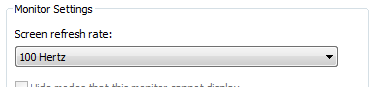

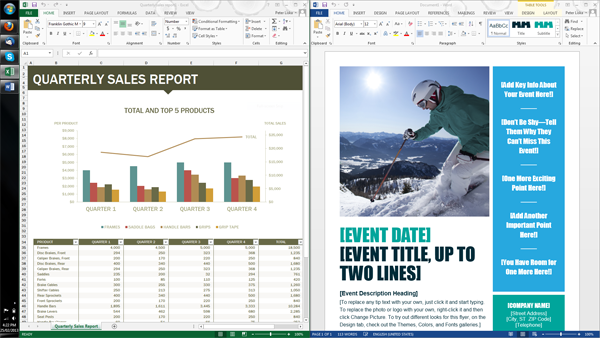
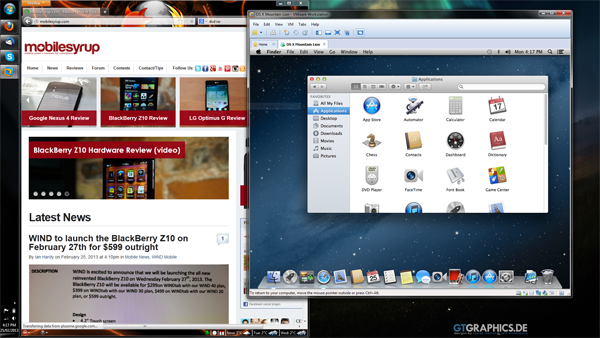


 Microsoft’s new Surface tablet with Windows 8 Pro delivers phenomenal cosmic powers… in an itty bitty living space.
Microsoft’s new Surface tablet with Windows 8 Pro delivers phenomenal cosmic powers… in an itty bitty living space. Only the most demanding applications will require more juice than the Surface can deliver. Photoshop, Illustrator and other design and productivity run as smoothly as you would expect on a regular desktop. If you are re-encoding HD video, you’re going to want a different class of machine, though the Pro tablet still managed to surprise me even with x.264 encodes in Handbrake.
Only the most demanding applications will require more juice than the Surface can deliver. Photoshop, Illustrator and other design and productivity run as smoothly as you would expect on a regular desktop. If you are re-encoding HD video, you’re going to want a different class of machine, though the Pro tablet still managed to surprise me even with x.264 encodes in Handbrake. Again, this is a top-flight product as the Display Port can output (via passive adapter) to nearly any type of projector. The ability to draw on slides in real-time should not be underestimated, and for impromptu presentations the small but extremely sharp screen’s viewing angles will not leave your audience squinting.
Again, this is a top-flight product as the Display Port can output (via passive adapter) to nearly any type of projector. The ability to draw on slides in real-time should not be underestimated, and for impromptu presentations the small but extremely sharp screen’s viewing angles will not leave your audience squinting.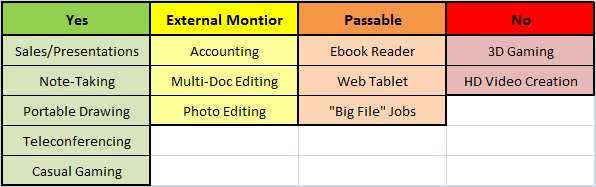


 This Saturday, Feb 9, Microsoft will unleash it’s hotly anticipated Surface Pro tablet. While this will not be a make-or-break product for MS like the new BB is for RIM, it’s success or failure will have serious repercussions for the company – and for the future of the entire PC industry.
This Saturday, Feb 9, Microsoft will unleash it’s hotly anticipated Surface Pro tablet. While this will not be a make-or-break product for MS like the new BB is for RIM, it’s success or failure will have serious repercussions for the company – and for the future of the entire PC industry.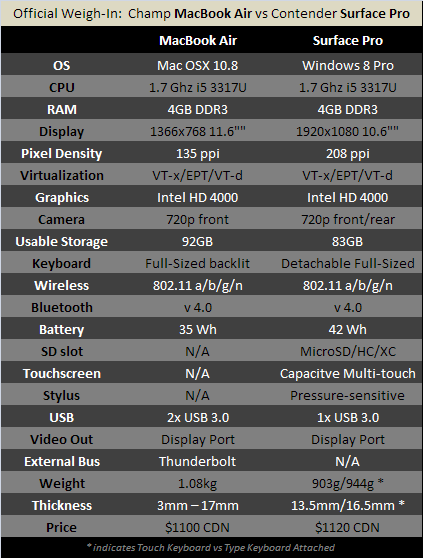 Both units sport, at their core, the 3rd-gen i5 3317U CPU at 1.7MHz. They both also feature 4GB DDR3 RAM and a 128GB SSD drive. So from a performance standpoint, all things being equal, you’re going to land roughly the same benchmark scores and 3D performance on both devices. The odds are pretty even going in.
Both units sport, at their core, the 3rd-gen i5 3317U CPU at 1.7MHz. They both also feature 4GB DDR3 RAM and a 128GB SSD drive. So from a performance standpoint, all things being equal, you’re going to land roughly the same benchmark scores and 3D performance on both devices. The odds are pretty even going in. The MacBook’s 1366×768 screen is really, really nice, beating most others in the same class. But 1920×1080 (standard 1080p) at 208PPI (pixels per inch) is going to make your eyes pop. It’s still short of Mac’s Retina display on some other models, but oranges to oranges here, the Surface Pro definitely has the upper hand. Couple this screen with a nice media player and server (see the guide on our site!) and you’ve got a stellar portable movie player for sojourns on the treadmill at home.
The MacBook’s 1366×768 screen is really, really nice, beating most others in the same class. But 1920×1080 (standard 1080p) at 208PPI (pixels per inch) is going to make your eyes pop. It’s still short of Mac’s Retina display on some other models, but oranges to oranges here, the Surface Pro definitely has the upper hand. Couple this screen with a nice media player and server (see the guide on our site!) and you’ve got a stellar portable movie player for sojourns on the treadmill at home. The MacBook Air is of course as easy to use on your lap as any traditional notebook, but you can’t remove the keyboard for comfortable reading or surfing, or as mentioned watching a show while on the elliptical machine at the gym (Cook will tell you to buy an iPad for that).
The MacBook Air is of course as easy to use on your lap as any traditional notebook, but you can’t remove the keyboard for comfortable reading or surfing, or as mentioned watching a show while on the elliptical machine at the gym (Cook will tell you to buy an iPad for that). This round is a no-contest – MacBook offers no touch interface so Surface takes this scorecard on a technicality.
This round is a no-contest – MacBook offers no touch interface so Surface takes this scorecard on a technicality. Surface sports a Display Port connector only, with no external bus capabilities. Whether this was simply a cost-cutting move or a technical decision, it still closes the door to a whole realm of expandability. Given the forward-thinking approach MS took with the Surface, this is a surprising and disappointing oversight.
Surface sports a Display Port connector only, with no external bus capabilities. Whether this was simply a cost-cutting move or a technical decision, it still closes the door to a whole realm of expandability. Given the forward-thinking approach MS took with the Surface, this is a surprising and disappointing oversight.